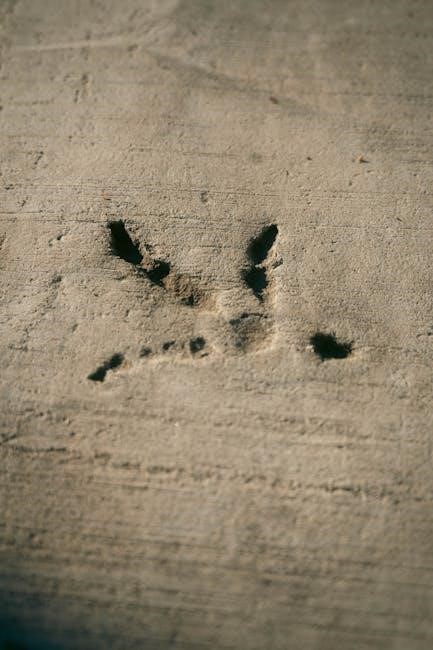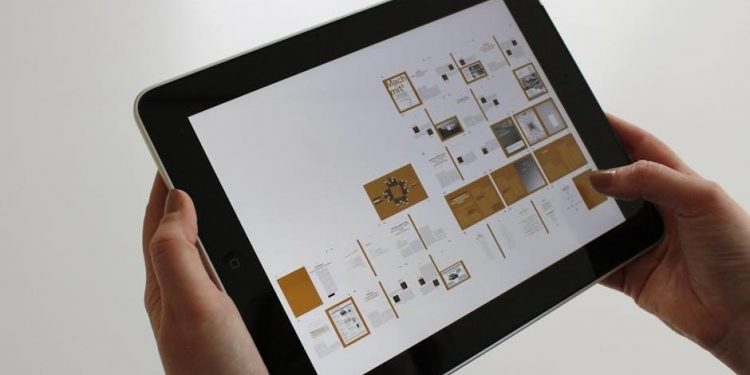Welcome to the ONN CD Player User Manual. This guide helps you navigate the CD player’s features, including CD playback, Bluetooth connectivity, FM radio, and digital clock setup. Explore the sections to understand operation, troubleshooting, and maintenance tips for optimal performance.
Overview of the ONN CD Player
The ONN CD Player is a versatile audio device designed for seamless entertainment. It combines CD playback, Bluetooth connectivity, and FM radio functionality in a compact, portable design. With a user-friendly interface, it offers intuitive controls for easy operation. The device features a vertical-loading CD player, digital clock, and timer functionality, making it a practical addition to any home or outdoor setting. Its Bluetooth capability allows wireless streaming from compatible devices, while the FM radio provides access to live broadcasts. The included remote control enhances convenience, letting you manage playback and settings from a distance. Built for durability and performance, the ONN CD Player delivers high-quality sound and versatility for all your audio needs.
Key Features of the ONN CD Player
The ONN CD Player offers a range of features designed to enhance your audio experience. It supports CD, CD-R, and CD-RW formats, ensuring compatibility with a variety of discs. Bluetooth connectivity allows wireless streaming from compatible devices, while the built-in FM radio provides access to live broadcasts. The device also features a digital clock and timer functionality for added convenience. A remote control is included, enabling easy operation from a distance. Its compact, portable design makes it ideal for both home and outdoor use. With these features, the ONN CD Player delivers versatility, convenience, and high-quality sound, catering to a wide range of listening preferences and needs.

CD Operations
Insert a CD by opening the door, placing the disc label-side up, and closing it. Use the remote or controls for play, pause, skip, and repeat functions. Additional features like programming tracks enhance your listening experience, with detailed instructions provided in subsequent sections.
Loading and Playing a CD
To load a CD, press the OPEN button to open the CD door. Place the disc label-side up in the tray, ensuring it is securely seated. Close the door gently. Press the MODE button to select CD mode. Use the PLAY button to start playback. The player will automatically detect and begin playing the CD. Use the remote or control panel buttons to navigate tracks, pause, or skip songs. For first-time use, remove the protective cardboard disc from the CD door before inserting a CD. Ensure the CD is clean and free of scratches for optimal performance.
Programming a CD
To program a CD, ensure the player is turned on and the CD is loaded. Press the PROG button to enter program mode. Use the numeric buttons or navigation controls to select desired tracks. Press the PROG button again to save your selections. The player will store up to 20 tracks in the order you choose. To play the programmed tracks, press the PLAY button. You can also use the REPEAT button to set playback options like All, One, or Folder repeat. This feature allows personalized listening experiences by creating custom playlists from your CD collection.
Repeat Play Functionality
The ONN CD player offers a convenient Repeat Play feature, allowing you to enjoy your favorite tracks or entire albums repeatedly. To activate this feature, press the REPEAT button during playback. The player supports three repeat modes: All, One, and Folder. Pressing the REPEAT button once sets it to All mode, repeating the entire CD. Pressing it twice sets it to One mode, repeating the current track. Pressing it a third time disables the repeat function. This feature is ideal for continuous listening or focusing on specific tracks without interruption. Use the Repeat Play functionality to enhance your music experience with customized playback options.

Bluetooth Connectivity
Enhance your music experience with the ONN CD player’s Bluetooth feature, enabling wireless audio streaming from compatible devices. Pair your smartphone or tablet effortlessly for seamless connectivity and enjoy high-quality sound without cables.
Pairing Your Bluetooth Device
To pair your Bluetooth device with the ONN CD player, ensure Bluetooth is enabled on your device. Select “onn. 100 Stereo” from the available options. Once connected, the LED indicator will stop flashing, confirming successful pairing. You can now stream audio wirelessly from your smartphone, tablet, or other compatible devices. For troubleshooting, restart both devices or clear previous pairings. The CD player supports stable connections within a 10-meter range. Enjoy seamless music playback with high-quality audio transmission. Follow these steps for a hassle-free pairing experience and enhance your listening journey with wireless convenience.
Troubleshooting Bluetooth Connections
Ensure the ONN CD player is in Bluetooth mode by pressing and holding the Bluetooth button until it flashes. Check your device’s Bluetooth settings and select “onn. 100 Stereo.” If connection issues persist, restart both devices. Clear any previous pairings on your device and attempt pairing again. Verify that the player is set to the correct input. If problems continue, reset the CD player or consult the user manual for further assistance. Ensure devices are within range and free from obstructions for a stable connection.
FM Radio Functionality
Access FM radio by switching to FM mode. Use the tuning buttons to find stations. Save presets for quick access to favorite stations.
Tuning the FM Radio
To tune the FM radio on your ONN CD player, switch to FM mode using the source selector. Use the tuning buttons to search for available stations. Press the “+” button to increase the frequency or the “-” button to decrease it until you find a clear station. For optimal reception, ensure the antenna is fully extended and positioned correctly. Once a station is found, you can save it as a preset for quick access later. This feature allows you to enjoy your favorite FM radio stations with ease and convenience. Proper tuning ensures clear sound quality and uninterrupted listening.
Saving Radio Presets
To save your favorite FM radio stations as presets on the ONN CD player, follow these steps. First, tune into the desired station using the tuning buttons until the station is clear. Once the station is selected, press and hold one of the preset buttons (e.g., Preset 1 to Preset 5) for a few seconds until you hear a beep. The station will then be saved to the selected preset button. Repeat this process for additional stations. This feature allows quick access to your preferred stations without manual tuning each time. Ensure the station is strong and clear before saving for optimal performance. Saved presets can be easily recalled for future listening convenience.

Control Panel Overview
The control panel features essential buttons for CD playback, FM radio, and Bluetooth functions. Key controls include play, pause, stop, skip, volume, and open/close buttons. The remote control offers convenient operation of these features from a distance, ensuring easy navigation of all functions.
Understanding the Remote Control
The remote control provides convenient access to all primary functions of the ONN CD player. It includes buttons for play, pause, stop, skip, and volume adjustment. Dedicated buttons allow easy switching between CD, FM radio, and Bluetooth modes. Additional controls enable programming tracks, setting the digital clock, and activating the timer. The remote’s intuitive layout ensures seamless navigation of features. Battery installation is straightforward, typically requiring two AAA batteries. Always point the remote directly at the CD player for optimal performance. Use the remote to adjust settings, select tracks, or tune into radio stations without moving from your preferred location. This enhances your overall listening experience.
Button Functions and Layout
The ONN CD player features a user-friendly control panel with clearly labeled buttons for easy operation. Key buttons include POWER to turn the device on/off, OPEN/CLOSE to load CDs, and MODE/CLK/PROG for selecting playback modes or setting the clock. Playback controls such as PLAY, PAUSE, STOP, and SKIP enable easy navigation through tracks. A dedicated SOURCE button allows switching between CD, FM radio, and Bluetooth modes. The VOL+ and VOL- buttons adjust the volume, while the REPEAT button toggles repeat playback. The buttons are arranged intuitively, ensuring seamless access to all functions. This layout enhances the overall user experience, making it simple to operate the device efficiently.

Additional Features
The ONN CD player includes a digital clock for easy timekeeping and a timer function for scheduling playback. These features enhance convenience and user experience.
Digital Clock Setup
To set up the digital clock on your ONN CD player, first ensure the device is powered on. Navigate to the settings menu using the remote control or buttons on the unit. Look for the “Clock” or “Time Setup” option. Use the directional buttons to adjust the hour and minute values. Select between 12-hour or 24-hour format as desired. After setting the correct time, save the changes using the “OK” or “Save” button. Ensure the AM/PM indicator is correctly set if applicable. The clock will retain the time when the device is turned off. For further assistance, refer to online tutorials or user forums for specific model guidance.
Timer Functionality
The ONN CD player features a convenient timer function, allowing you to schedule when the device turns on or off. To set the timer, navigate to the settings menu using the remote control or the unit’s buttons. Select the “Timer” option and choose between “On Timer” or “Off Timer.” Enter the desired time using the numeric buttons and specify the function (e.g., turning the device on to play a CD or turning it off after playback). Save your settings to activate the timer. This feature is ideal for managing playback sessions or conserving energy. Ensure the digital clock is correctly set for accurate timer operation.
Troubleshooting Common Issues
Troubleshoot common issues like CD playback problems, Bluetooth connectivity, and distorted audio. Ensure CDs are clean, devices are paired correctly, and settings are configured properly for optimal performance.
Resolving CD Playback Problems
Encountering issues with CD playback? Ensure the disc is clean and free of scratches. Check if the CD is properly inserted with the label side up. Verify the CD door is completely closed. If the issue persists, restart the player. For skipping tracks, ensure the disc is not damaged. If the player fails to recognize the CD, try ejecting and reinserting it. For persistent problems, reset the device by unplugging it, waiting 30 seconds, and plugging it back in. Ensure the source switch is set to CD mode. If issues remain, consult the troubleshooting section for further guidance.
General Maintenance Tips
Regular maintenance ensures optimal performance of your ONN CD player. Clean the CD lens with a soft cloth to remove dust and fingerprints. Avoid exposing the device to moisture or extreme temperatures. Use a dry cloth to wipe the exterior and avoid harsh chemicals. Store CDs in protective cases to prevent scratches. Check for firmware updates periodically to ensure the latest features and bug fixes. Keep the device on a stable, flat surface to prevent vibrations. Avoid stacking items on top of the player to maintain proper airflow. For internal cleaning, refer to the troubleshooting section. Proper care extends the lifespan and ensures smooth operation of your ONN CD player.
With this comprehensive guide, you are now equipped to fully utilize your ONN CD player’s features, from CD playback and Bluetooth connectivity to FM radio and digital clock setup. Regular maintenance, such as cleaning the lens and storing CDs properly, ensures long-term performance. Troubleshooting tips and user-friendly controls make this device accessible to everyone. By following the instructions and exploring the additional features, you can enhance your listening experience. Refer back to this manual for any clarification or assistance. Enjoy your ONN CD player and the versatility it brings to your music and radio enjoyment. Happy listening!