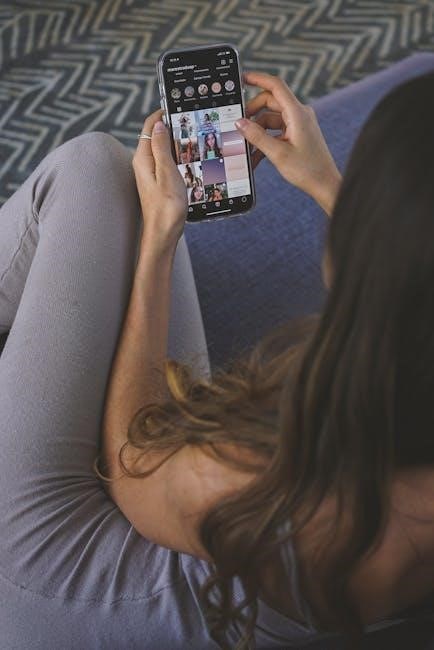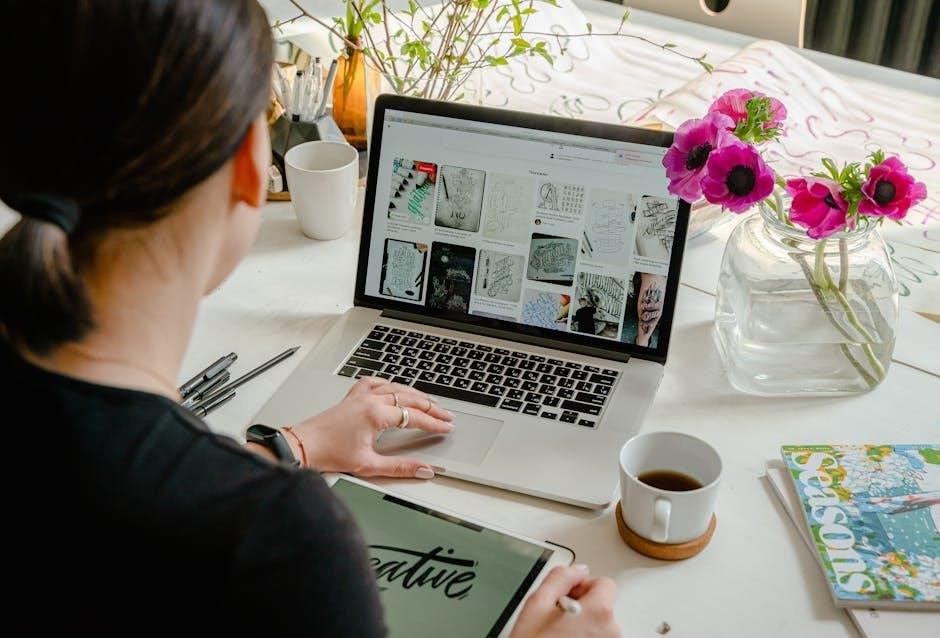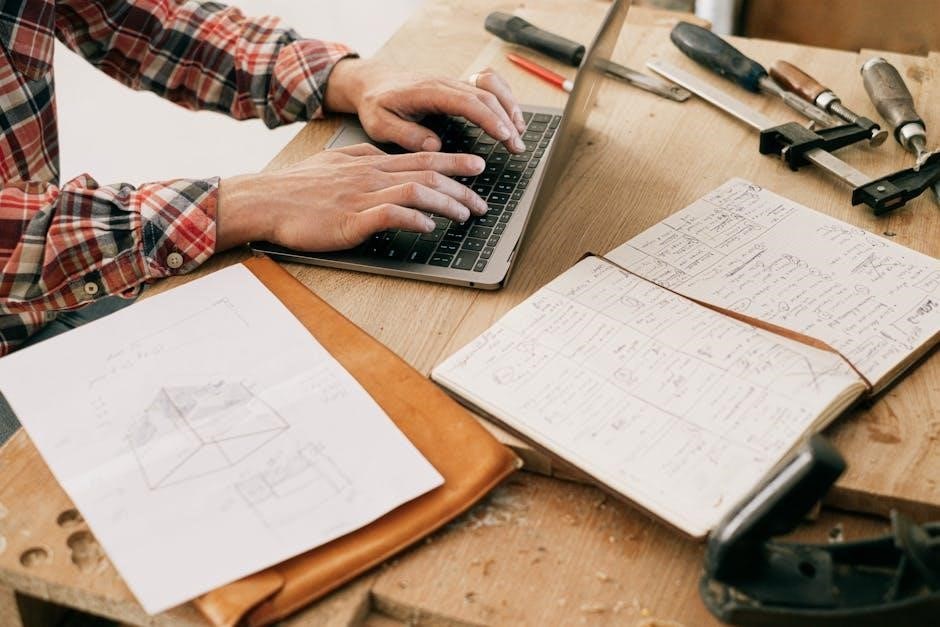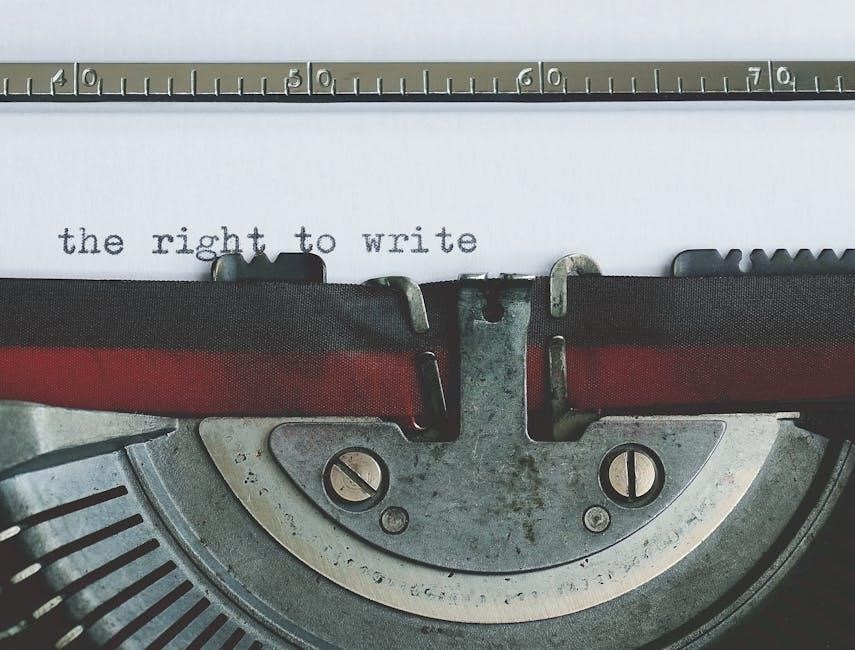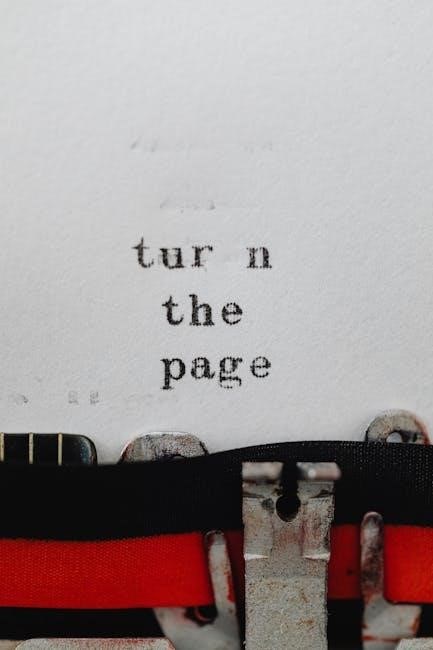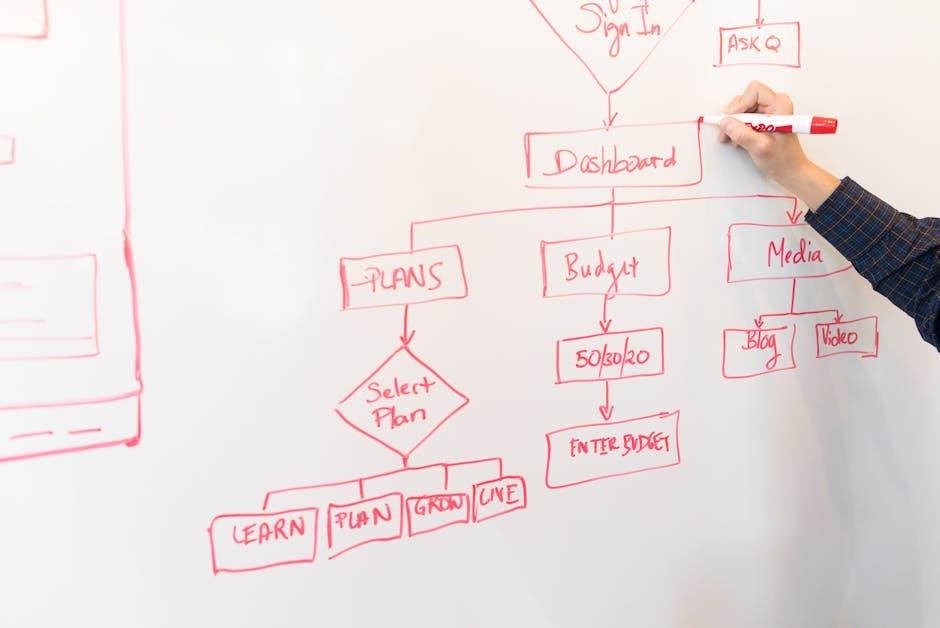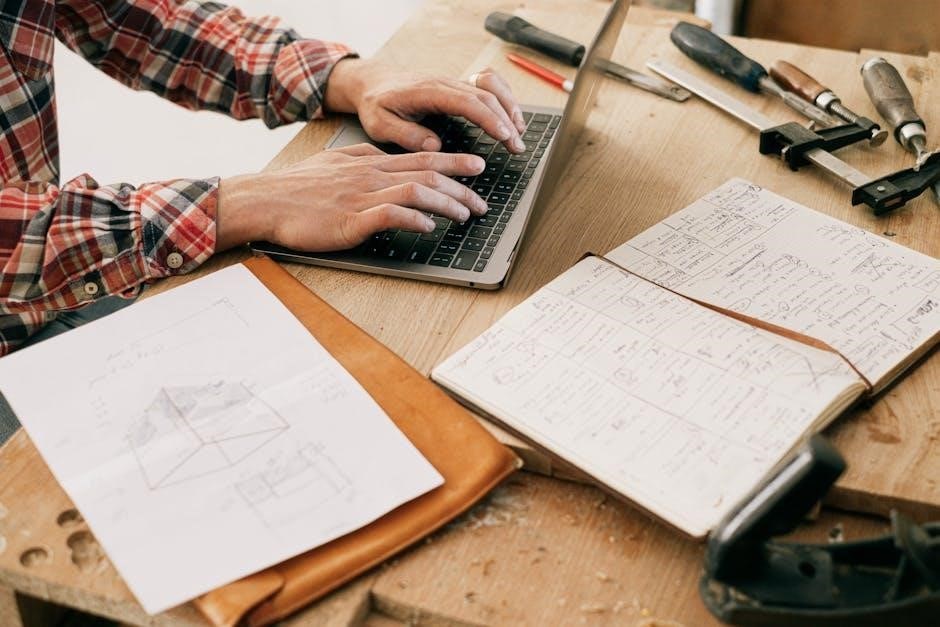Discover the comforting benefits of the Vicks Warm Mist Humidifier, designed to provide relief from dryness and congestion. Its filter-free design, medicine cup, and soothing vapors offer a natural way to enhance your respiratory comfort. This user-friendly device ensures safe and effective humidification for your home.
Product Overview

The Vicks Warm Mist Humidifier is a convenient appliance designed to deliver soothing Warm Mist to alleviate symptoms associated with colds, congestion, and dry indoor air. Its filter-free design ensures easy maintenance, while the included medicine cup allows for the use of Vicks VapoSteam for enhanced respiratory comfort. The unit accepts up to two Vicks VapoPads, providing a gentle aroma to create a calming environment. With an automatic shut-off feature when the tank is empty, this humidifier ensures safe and reliable operation. Its quiet performance makes it ideal for use in bedrooms or living areas. Trusted by Kaz, Incorporated, this device offers both practicality and effectiveness for everyday use or during illness recovery.
Key Features of Vicks Warm Mist Humidifier
The Vicks Warm Mist Humidifier is equipped with a filter-free design, making it easier to maintain and use without the hassle of replacing filters. Its medicine cup capability allows users to add Vicks VapoSteam for symptom relief, while the acceptance of up to two Vicks VapoPads provides soothing vapors to ease discomfort. The humidifier features an auto-shut-off function when the water tank is empty, ensuring safety and preventing overuse. Designed for quiet operation, it blends seamlessly into any room while delivering visible warm mist to moisturize dry air. Its user-friendly setup and reliable performance make it ideal for enhancing respiratory comfort during colds, allergies, or dry seasons.

Safety Instructions
Important Safety Warnings
Place your humidifier away from combustible materials. Avoid touching hot surfaces during operation. Unplug before cleaning or moving. Keep out of reach of children; Follow all instructions carefully to ensure safe use.
For safe use, place your Vicks Warm Mist Humidifier away from combustible materials and avoid touching hot surfaces while in operation. Always unplug the device before cleaning or moving it. Keep out of reach of children and pets. Follow all instructions carefully to prevent accidents. Do not use flammable liquids or place the humidifier near water sources. Never fill the tank while the unit is plugged in. Failure to adhere to these warnings can result in serious injury or damage to the device. Ensure proper ventilation to avoid moisture buildup in the room. Regular maintenance and care are essential for safe and effective operation. Exercise caution when handling hot water or steam, and always disconnect the power source before refilling or emptying the tank.
Placement and Installation Tips
Place your Vicks Warm Mist Humidifier in a well-ventilated area, away from direct sunlight and drafts. Ensure the unit is positioned on a stable, flat surface to prevent tipping. Keep it out of reach of children and pets for safety. Avoid placing it near flammable materials or water sources to minimize risks. Before use, ensure the power outlet is properly grounded and free of damage. Position the humidifier in a central location to maximize coverage, but avoid blocking vents or airflow. Ensure the area around the unit stays dry to prevent mold growth. Follow these tips to ensure optimal performance and longevity of your device.

Getting Started
Unbox your Vicks Warm Mist Humidifier carefully and follow the included instructions. Begin with the initial setup, ensuring all parts are properly connected. Learn how to fill the water tank and prepare for first use. Refer to the step-by-step guide for optimal performance and safety.
Unboxing and Initial Setup
Start by carefully unboxing your Vicks Warm Mist Humidifier and verifying all included components. Handle each part gently to avoid damage. Follow the instructions to assemble the humidifier properly, ensuring all connections are secure. Before first use, clean the medicine cup thoroughly and prepare the water tank as directed. Familiarize yourself with the unit’s design and safety features to ensure safe and efficient operation.
Place the humidifier on a sturdy, level surface away from direct sunlight or heat sources. Rinse the water tank with clean water to eliminate any manufacturing residue. Plug in the unit and consult the manual for additional setup details. With these steps, your Vicks Warm Mist Humidifier will be ready for its first use, providing comforting relief with ease and convenience.
Filling the Water Tank
Before using your Vicks Warm Mist Humidifier, ensure the unit is unplugged and placed on a flat surface. Locate the water tank, lift or twist it gently to remove it from the base. Rinse the tank with clean water to remove any manufacturing residue or dust. Fill the tank with room-temperature tap water, avoiding mineral or distilled water unless specified in the manual. Do not overfill; stop when water reaches the recommended fill line; Carefully replace the tank into the base, aligning it properly. Plug the humidifier back in and ensure the tank is secured. Properly filled, the tank will provide continuous moisture for optimal performance and comfort.
Remember to refill the tank as needed, always using clean water and avoiding additives or unauthorized solutions to maintain your humidifier’s efficiency and longevity.

Using Your Vicks Warm Mist Humidifier
The Vicks Warm Mist Humidifier provides soothing relief with its quiet operation and visible warm moisture. Plug it in, press the power button to start, and adjust settings as needed. For added benefits, use the medicine cup with Vicks VapoSteam or add VapoPads for enhanced comfort. Safe and effective, it helps ease respiratory symptoms and hydrate dry air effortlessly.
Benefits of Warm Mist Humidification
The Vicks Warm Mist Humidifier offers numerous benefits for respiratory comfort. By emitting warm, soothing moisture into the air, it helps alleviate dryness, congestion, and irritation associated with colds, allergies, or dry climates. The warm mist is gentle on airways, providing long-lasting relief for both adults and children. It is particularly effective when combined with Vicks VapoSteam, which enhances the humidifying power with soothing vapors. Additionally, the warm mist helps maintain optimal moisture levels, creating a comfortable environment for better breathing and relaxation. Its quiet operation ensures it can be used during sleep without disturbance, making it a valuable addition to any home.
How to Turn On and Adjust Settings

To operate your Vicks Warm Mist Humidifier, first ensure the water tank is full and securely in place. Place the unit on a flat, stable surface and plug it into a power source. Press the power button to turn it on, and the mist will begin flowing. Adjust the mist level using the control button to choose between low, medium, or high settings based on your preference. The device will automatically shut off when the water tank is empty, ensuring safe operation. Always follow safety guidelines, such as filling the tank before turning it on, avoiding refilling while in use, and maintaining the unit regularly for optimal performance.
Using the Medicine Cup for Vicks VapoSteam
Your Vicks Warm Mist Humidifier includes a medicine cup specifically designed for use with Vicks VapoSteam. To utilize this feature, fill the medicine cup with the recommended amount of VapoSteam solution before turning on the humidifier. The warm mist will disperse the soothing vapors, providing relief from congestion and coughing. For best results, ensure the medicine cup is securely in place and avoid overfilling it. Always let the humidifier cool completely before refilling the medicine cup to prevent burns or accidents. This feature enhances the humidifier’s effectiveness, offering a comforting experience for respiratory relief.
Adding Vicks VapoPads for Soothing Vapors

Enhance the experience of your Vicks Warm Mist Humidifier by adding Vicks VapoPads. These pads are designed to provide soothing vapors that help ease congestion and promote comfort. To use them, simply insert up to two VapoPads into the designated slots of the humidifier. Ensure the pads are placed correctly to maximize vapor release. The warm mist will activate the vapors, creating a calming and therapeutic atmosphere. For best results,always follow the instructions provided with the VapoPads and avoid exceeding the recommended number of pads. Replace the pads as needed to maintain optimal performance. This feature adds an extra layer of relief, making the humidifier a versatile solution for respiratory comfort.

Maintenance and Care
Keep your Vicks Warm Mist Humidifier functioning optimally withRoutine maintenance. Clean the unit regularly to prevent mineral buildup, and use descaling solutions like white vinegar when needed. Ensure proper drying after cleaning to avoid mold growth. Store the device in a dry place when not in use, and always follow the instructions for best performance. A well-maintained humidifier ensures safe and reliable operation for years to come.
Cleaning the Humidifier
Proper cleaning is essential to maintain your Vicks Warm Mist Humidifier and ensure optimal performance. Start by unplugging the device and disassembling the components, such as the water tank and base unit. Rinse all parts under warm water, gently scrubbing any visible mineral buildup using a soft cloth or brush. For tougher residues, mix mild soap with water and allow the parts to soak for a few minutes before rinsing thoroughly. Avoid using harsh chemicals or abrasive cleaners, as they may damage the surfaces. After cleaning, dry all components with a soft cloth and allow them to air dry completely before reassembling. Regular cleaning helps prevent mold growth and maintains the efficiency of your humidifier. The filter-free design ensures no additional maintenance is required beyond routine cleaning.
Descaling the Unit
Over time, hard water can leave mineral deposits inside your Vicks Warm Mist Humidifier, affecting its performance. To descale, first turn off and unplug the device. Fill the water tank with a mixture of equal parts water and white vinegar. Soak the tank for 30 minutes to loosen buildup. Use a soft cloth or brush to gently scrub away remaining residue; Rinse thoroughly with clean water and dry completely. For stubborn deposits, soak the affected parts in the solution for an additional 15 minutes. Always follow the manufacturer’s guidelines to avoid damaging the unit. Regular descaling ensures your humidifier operates efficiently and extends its lifespan. Soft water may reduce the frequency of descaling needed, but hard water requires more frequent attention to maintain optimal performance.
Filter Maintenance (if applicable)
The Vicks Warm Mist Humidifier is designed with a filter-free system, eliminating the need for costly filter replacements. To maintain optimal performance, simply clean the interior surfaces after each use. Use a soft cloth water to wipe away any residue or buildup. This ensures the humidifier operates efficiently and delivers clean moisture to your space. Avoid using harsh chemicals that could damage the unit or leave residues. Regular cleaning helps prevent mineral buildup and maintains the hygiene of your device. Always unplug the humidifier before cleaning and allow it to air dry completely before reuse. Proper maintenance enhances longevity and ensures your humidifier remains effective for long-term use.

FAQs and Troubleshooting
- Always use the medicine cup for Vicks VapoSteam to ensure proper vapor distribution.
- Replace the water tank if you notice cracks or leaks to prevent contamination.
- Do not exceed the maximum water level, as it can cause overflow or malfunction.
- If the unit makes unusual noises, check for mineral buildup and descale as needed.
- Ensure the auto-shutoff feature is functioning to prevent dry operation.
- Clean the humidifier regularly to maintain hygiene and extend its lifespan.
Common Issues and Solutions
- Humidifier not turning on: Ensure it is plugged into a working power outlet and the water tank is properly filled. Check for any blockages in the medicine cup or vapor pad slots.
- Uneven vapor distribution: Clean the air holes and ensure the unit is placed on a stable, flat surface to prevent or blocking.
- Mineral buildup: Regularly descale the humidifier using white vinegar or a descaling solution to maintain optimal performance and prevent noise or malfunction.
- Water leaking: Inspect the tank for cracks or misalignment. Ensure the tank is fully seated and avoid overfilling it beyond the maximum water level line.
- Unpleasant odors: Clean the water tank and all components with warm, soapy water and rinse thoroughly. Allow to air dry before reuse.
Tips for Maximizing Humidifier Performance
- Clean regularly: To prevent mineral buildup and ensure optimal performance, clean the water tank and other components with warm, soapy water after every use.
- Use distilled water: Hard water can lead to mineral deposits, so using distilled or soft water helps maintain the humidifier’s efficiency and lifespan.
- Place strategically: Position the humidifier in an open area away from direct sunlight ordrafts to ensure even distribution of moisture throughout the room.
- Maximize vapor therapy: Use Vicks VapoPads in the medicine cup for enhanced soothing vapors and better relief from congestion and respiratory discomfort.
- Monitor water level: Avoid overfilling the tank to prevent leaks and ensure proper functioning of the auto-shut-off feature.
- Ensure proper ventilation: Open windows slightly to allow fresh air circulation while using the humidifier to maintain healthy humidity levels.
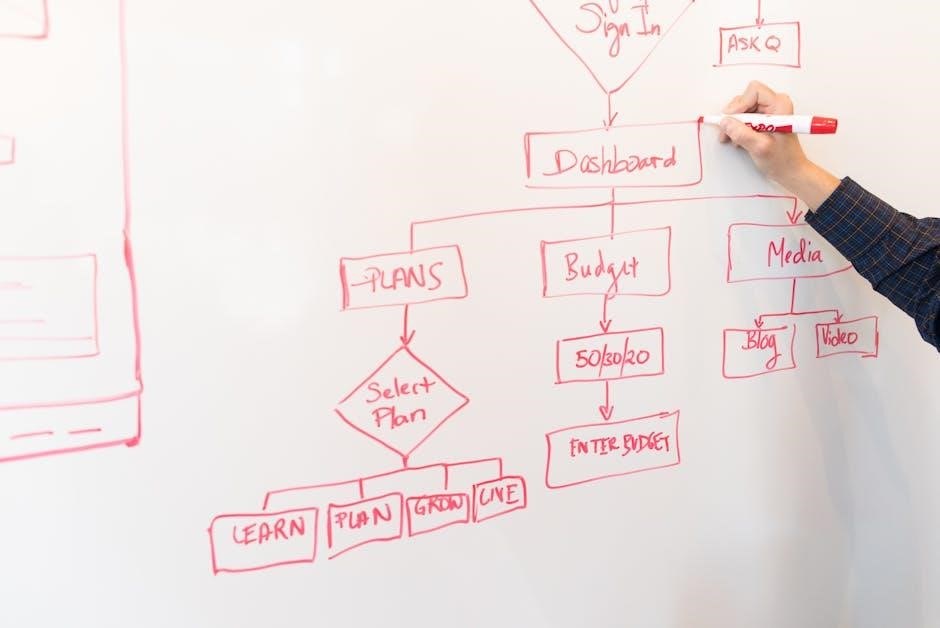
Storage and Longevity
Ensure longevity by storing your Vicks Warm Mist Humidifier in a clean, dry place after thorough cleaning. Keep components separate to prevent damage and avoid moistureCONDENSATION buildup. Always follow manufacturer guidelines for long-term care and use.
Proper Storage Techniques
When storing your Vicks Warm Mist Humidifier, always ensure it is clean and completely dry before placing it away. Disassemble the parts carefully and store them in a cool, dry, and dust-free location. Avoid stacking heavy objects on top, as this could damage the unit; Use storage boxes or containers to protect components from dust. Ensure the storage area is free from extreme temperatures and humidity to prevent mold growth or rust. Before storing, check the owner’s manual for any additional guidelines to maintain optimal longevity and functionality.
Ensuring Longevity of Your Humidifier
To ensure your Vicks Warm Mist Humidifier lasts as long as possible, make sure to follow maintenance guidelines carefully. Regular cleaning prevents mineral buildup and ensures optimal performance. After each use, clean all parts according to the manual to avoid residue or bacteria growth. Check the water tank and vapor pathway frequently for any mineral deposits, especially if you use hard water. Use only recommended descaling products to remove buildup, as harsh chemicals can damage the unit. Always refill the tank immediately after cleaning to prevent drying cracks. Monitor the device’s performance and address any unusual issues promptly to prevent long-term damage. By following these steps, you can maximize the lifespan and efficiency of your humidifier, especially during dry seasons when it is most needed.
The Vicks Warm Mist Humidifier offers discomfort relief through soothing vapors and warm moisture. Always use clean water and follow maintenance tips to ensure longevity. For technical issues, consult the manual or contact manufacturer support for assistance.
Final Care Tips
Regularly clean your Vicks Warm Mist Humidifier to maintain performance and hygiene. Use the included brush to scrub the interior and check for mineral buildup. If needed, descale the unit to prevent limescale damage. Ensure all parts are thoroughly dried after cleaning to prevent mold growth. Store the humidifier in a dry, dust-free area when not in use. Always use clean water to fill the tank and avoid hard water to extend the unit’s longevity. Periodically inspect the medicine cup and ensure it is free from residue. Replace worn or damaged parts promptly to ensure safe operation. These care tips will help you enjoy optimal functionality and extend the lifespan of your Vicks Warm Mist Humidifier.
Contacting Manufacturer Support
If you have questions, encountered issues, or need assistance with your Vicks Warm Mist Humidifier, contact the manufacturer for support. Visit the official website or refer to the documentation for contact details. For inquiries, call the customer service team or send an email for prompt assistance. When reaching out, include your humidifier’s model number (e.g., V750) and provide specific details about your concern. If you need product replacement or repairs, follow the manufacturer’s guidelines for returns and warranty claims. Visit the manufacturer’s website to learn more about support options or to find. Ensure you have your receipt or purchase details handy for any inquiries related to warranty or troubleshooting.